Imagine the scariest laugh you ever heard and consider yourself trapped in your wildest, scariest, and horrible nightmare, panicking, trembling, and not able to do anything; this is how you will feel when you come across some of these WordPress errors. This article is not a plot of a horror movie, rather here I am going to discuss Common WordPress errors and their solutions. Don’t worry; the above-mentioned terrible feelings won’t last long because I am offering fixes to the Most Common WordPress Errors.
WordPress is the most reliable open-source Content Management System, but nothing is 100% error-free. However, in WordPress, most of the errors caused are because of some kind of misconfiguration. Themes and Plugins are the biggest culprits, along with some other limitations as well.
Here are some of the most common WordPress errors you will encounter; yes, not may, but will encounter them eventually!
- The White Screen of Death
- Error Establishing Database connection
- Syntax Error
- Locked out of Admin area
WordPress Error – The White Screen of Death and its Solution:
Death is a scary thing, and when an error has death in its name, it is terrifying. The White Screen of Death or WSOD, is just a white page that you will see when you or your customers visit your site. Nothing will be displayed, and all you see will be a blank white page. No information, no error message, no content, just a plain white page.
How to fix the WordPress WSOD:
Fixing the WP-White screen of death is rather easy. Yes, it’s terrifying to see nothing but bear with us; the fix is easier than you think. Just go to the backend of your website and log in. Use the following format to access the admin panel of your website:
https://your site address/wp-admin
Enter your username or email address and password. Head to Appearance, then Themes, and switch to a default theme like Twenty Twenty-One, Twenty Twenty, or Twenty Nineteen. Try visiting your site now, and 98% of the time, your website will load. It will look funny, but you won’t be seeing a white blank page anymore.
For the 2% of the times this trick won’t work, you will need to disable one plugin at a time and find the culprit plugin.
When you are sure that just changing the theme or disabling a certain plugin fixes the problem, contact the theme or plugin provider and ask them for an updated version or tell them the issues you faced. Most probably, there is an update available already, and if not, the theme o
r plugin maker will help you fix it, and if not, there are a lot of alternatives out there to find an error-free one.

Error establishing Database connection:
One of the most common errors in WordPress you will ever come across is this one. At least this error has the decency to tell you what’s wrong with your site, right? As the name suggests, there is some issue with the database connection. Which can be fixed, not as quickly as the first one, but close.
How to fix Error Establishing Database connection:
To fix this error, try the most obvious solution first. Try refreshing your page a couple of times. Try refreshing by holding the Control Key and clicking the refresh icon or pressing F5. You can also try using a different browser or using the “Private” or “Incognito” mode.
If doing this won’t solve the issue, chances are you might not be able to Login to the backend/admin panel of your WordPress site either. You will need to fix it using “FTP” or sometimes using the “File Manager” option in the cPanel.
Head over to your WP-Config.php file, open it and make sure the Database name, username, password, and hostname are correct.
If those are all correct, try increasing the PHP Memory Limit. You can do this by creating or editing a file named php.ini or asking your hosting provider to increase the memory limit for you.
WordPress Errors – Syntax Error or Parse Error:
This error mainly occurs due to poorly coded plugin or theme files or a conflict created by certain themes and plugins.
How to fix Syntax Error or Parse Error:
This is the most decent error out there. It will tell you exactly where the issue is located, and you can fix it by following the message. For instance, if you see this:
Parse error- syntax error, unexpected $end in /public_html/site1/wp-content/themes/twenty-twenty-one/functions.php on line 157
You can clearly see that the error is in the themes folder, more specifically, theme named, twenty twenty-one, and in a file named functions.php on line 157.
If you are tech-savvy, head to Appearance, then Theme Editor, choose the theme, the functions.php file, and scroll down to line 157. Most probably, a bracket or a comma is missing.
Alternatively, you can just change the theme, delete the one with issues, and reinstall it. That should fix the problem; if not, try using a different theme or reporting to the theme creator.
Similarly, if the issue is with your plugins, do the same: deactivate it, delete it, reinstall a newer one, and see if the problem gets fixed; if not, find an alternate or ask the plugin maker to fix it for you.
Locked out of Admin Area:
If you have forgotten your username or password, you will not be able to access the admin panel of your WordPress website. Fixing this is really easy.
How to fix being Locked out of Admin Area:
The easiest fix is to try “Forgot Password.” You will get an email with a link to reset your password, but what if you do not have access to the admin email? Then it gets tricky. Go to the PhpMyAdmin. This can usually be accessed from the cPanel of your website. cPanel access, username, and password are usually different than your WP-Admin credentials.
Once there, select your active database and go to the table wp_users and click edit. Here you will be able to see your current:
Username in user_login
Password in user_pass
Email in user_email
Either copy these details and use them to log in to your admin panel or change any of these. Make sure to memorize them or store them somewhere safe.
So these are some of the most common WordPress errors and their solutions. Do tell me which errors you faced during your use of WordPress and how did you fix them?
BTW, if you are interested in finding the best WordPress hosting platform, I recommend Bluehost. Here’s why Bluehost is better than others.

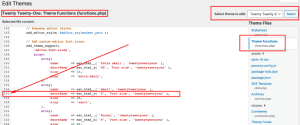


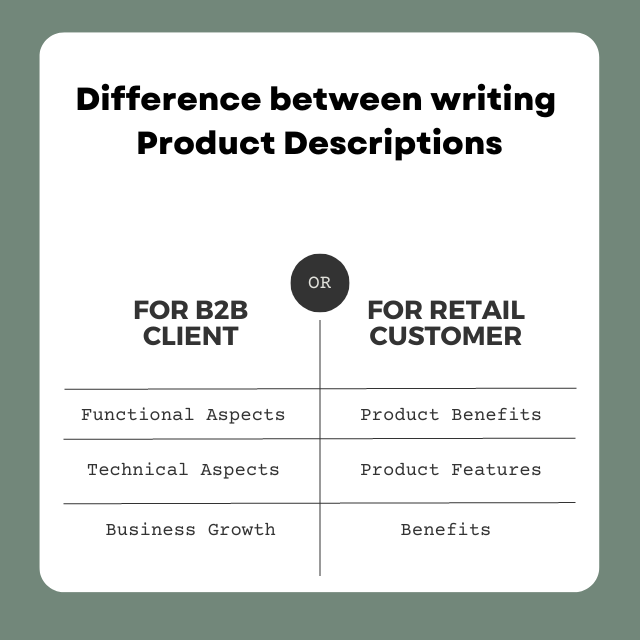
Wow, awesome weblog structure! How long have you ever been blogging for?
you made blogging look easy. The full glance of your site is excellent, as well as the content!